This is a “quick” how-to guide for using our forum/community software. It contains a majority of the common features available to users/content editors, but may not have complete coverage of the featureset. If anyone sees anything to add or correct, feel free to comment. If you’d like to learn more about the editor’s syntax take a look at the commonmark (a flavor of markdown) docs for more info.
Table of Contents
- Links
- Images
- Text Formatting
- Text Headings
- Lists
- Code Formatting
- Tables
- Blockquotes
- Table of Contents
- LaTeX Math Formatting
- Using HTML
Links
Most of the time you'd want to use the editor bar or hotkey crtl+k, but the basic format is `[link text](https://hankcs.com)` which will give you an example link that looks like this:Note - Easier Editing with Links
Having long URLs intermingled in your editor can sometimes make it a pain so you can also offset the links using the syntax in the example below. Note you must have a blank line above the reference and the reference id can be any number, text, or punctuation.
This paragraph is much easier to read in the [editor][1] because you can
[include][dklink] the links below the paragraph text or at the bottom of the page.
[1]: https://github.com/digikey/digikey-kicad-library
[dklink]: https://digikey.com
This paragraph is much easier to read in the editor because you can include the links below the paragraph text or at the bottom of the page.
Images
Adding images is quite easy, if there's an image in your clipboard, just paste it in, the forum will automatically upload the image and fill in the appropriate syntax to make the image appear. If you are linking an image which is already on the web, use the following syntax.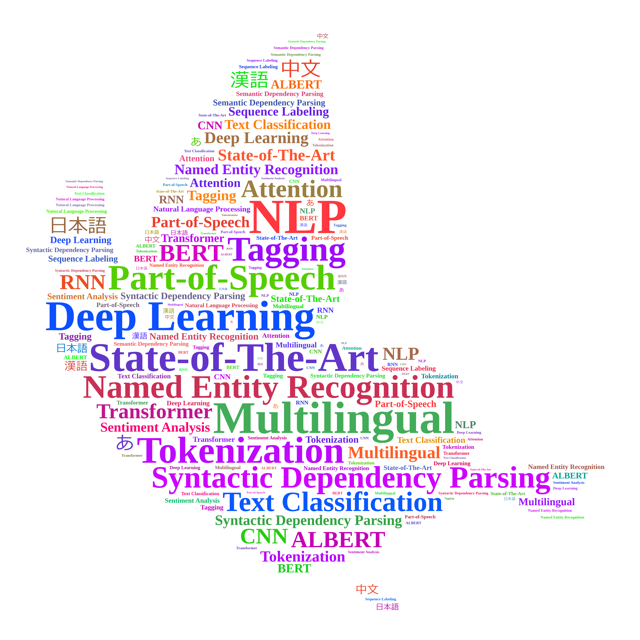
Result: 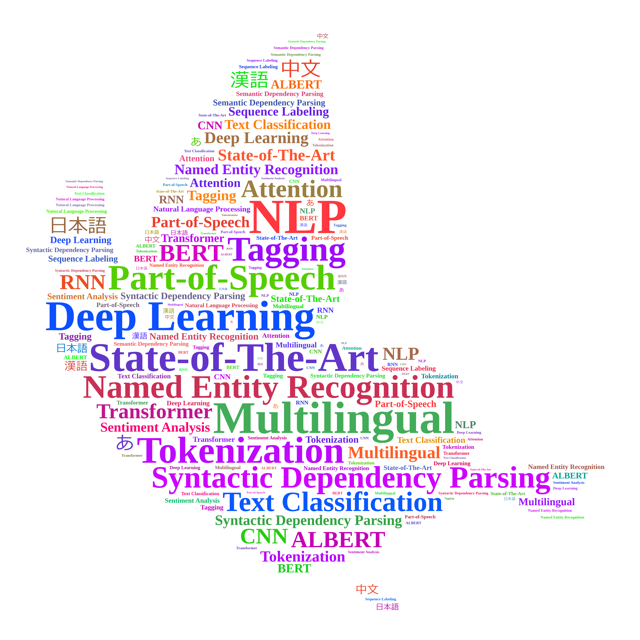
You can also upload images directly using the editor button ![]()
Image Sizing
If you would like to resize a large image to a smaller image use the following syntax.
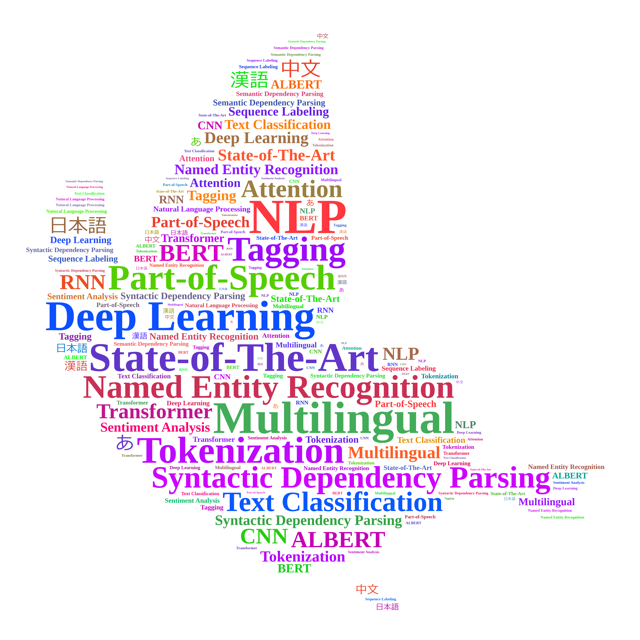
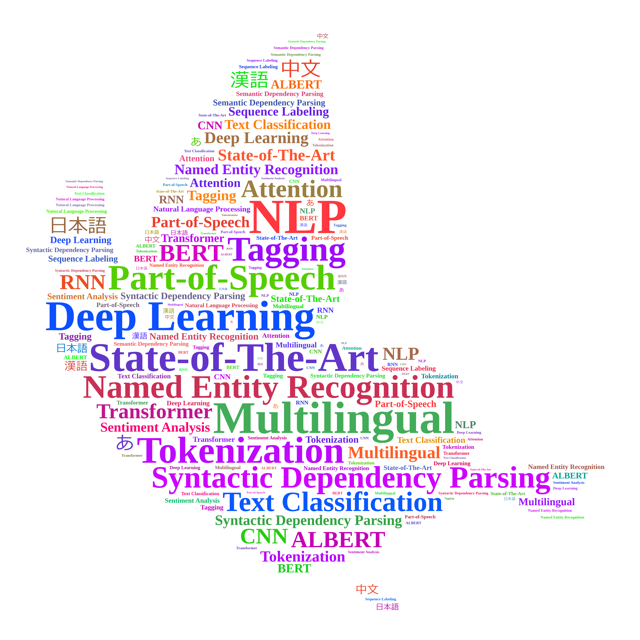
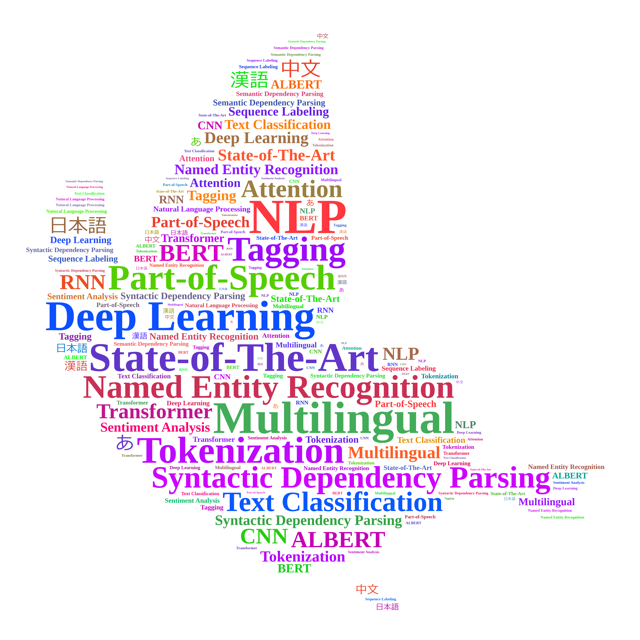
Original 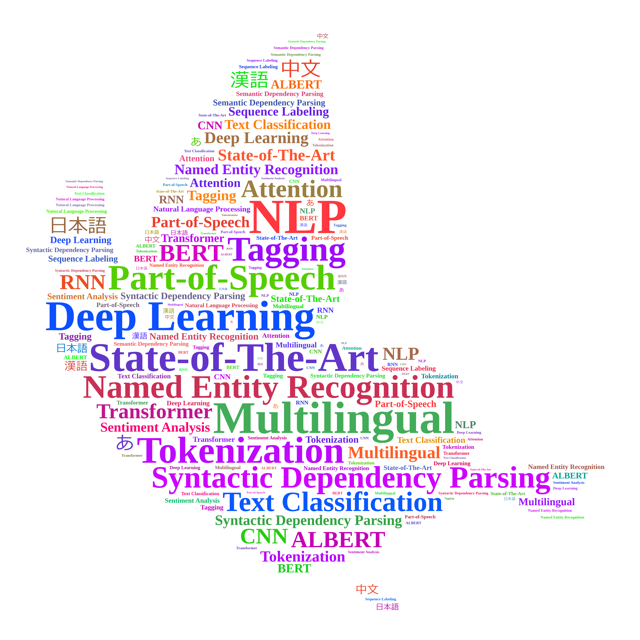 Resized 50%
Resized 50% 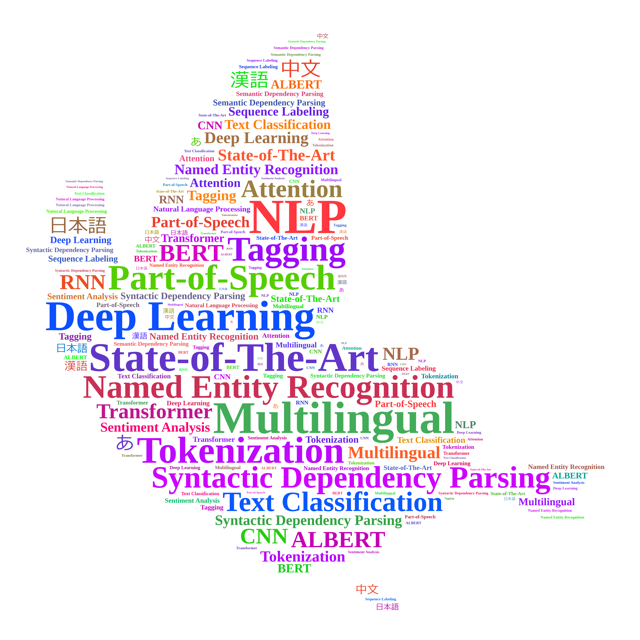 By Pixels
By Pixels 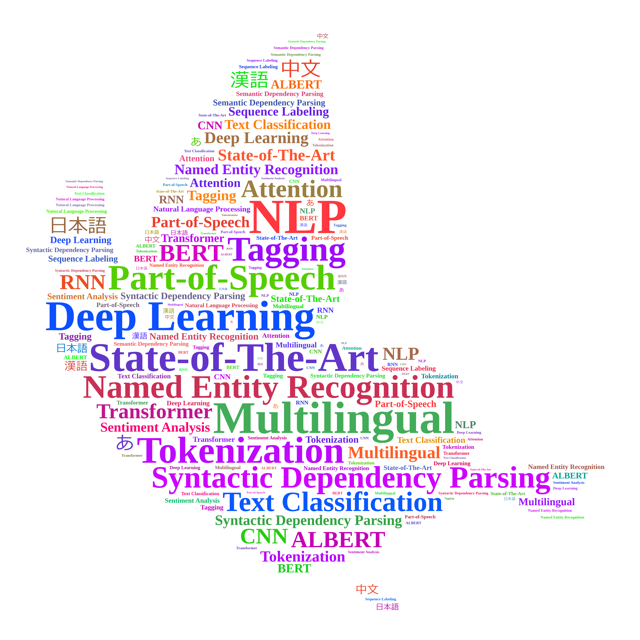
Text Formatting
For bold, italics and strike-through use the editor buttons ![]() or directly type the markdown:
or directly type the markdown:
**bold word** or __bold word__
*italicized word* or _italicized word_
_combo of **bold** and **italic**_
~~strike-through word~~
bold word or bold word
italicized word or italicized word
combo of bold and italic
strike-through word
Alternatively, there’s some BBCode sytnax that a person can use
[b]like this[/b] like this
[i]or this[/i] or this
[u]underline[/u] underline
Font color is not natively supported, but there is a BBCode plugin that will allow for changes in font color.
One can also have some choice to change fonts or colors using the LaTeX-based mathjax plugin covered in the mathjax section of this guide. $\color{red}{red text}$ \color{red}{red text}
Headings
# H1
## H2
### H3
#### H4
##### H5
###### H6
horizontal rule is 3+ asterisks
***
H1
H2
H3
H4
H5
H6
horizontal rule
Lists
You can use the editor buttons for ordered![]() or unordered
or unordered ![]() lists.
lists.
1. First ordered list item
2. second list item
* sub-lists are offset by three spaces
1. Specific numbers
1. don't matter they will auto increment
1. auto increment
* unordered lists
* are also possible
- First ordered list item
- Explicit second list item
- sub-lists are offset by three spaces
- Specific numbers
- don’t matter they will auto increment
- auto increment
- unordered lists
- are also possible
Code Formatting
Inline code formatting
Surround a section of code with backticks (`) inline code formatting.
Typing:
`var x = 10;`
Results in:
var x = 10;
This can also be done as var x = 10; inline.
Present entire line as code by prefixing four (4) spaces (an extra newline before this)
Typing:
var this = “is a line”;
Results in :
var this = "is a line";
Multi-Line Blocks of Code
Surrounding code with three backticks ``` will allow for code to span multiple lines
Typing:
```
function foo(bar){
return bar+1;
}
```
Results in:
function foo(bar){
return bar+1;
}
Syntax Highlighting
The code block will try to automatically choose a style for code, but you can explicitly call out the desired formatting.
```javascript
function foo(bar){
return bar+1;
}
```
Results in:
function foo(bar){
return bar+1;
}
Tables
Tables are second class citizens in our forum, some of the formatting features and niceties work and some don’t.
Protip - The easiest way to get a table into our forum is to start a table in an spreadsheet, then copy & paste that table into the editor window. our forum natively handles the format change and makes creating a table much easier. Excel and Google Sheets work great using this method.
A markdown table in our forum needs at least the first two lines to exist:
|Color|Weight|Height|
|-|-|-|
|red|12|160|
|green|4|100|
| Color | Weight | Height |
|---|---|---|
| red | 12 | 160 |
| green | 4 | 100 |
You can also use HTML for tables.
<table>
<tr>
<th>Color</th>
<th>Weight</th>
<th>Height</th>
</tr>
<tr>
<td>red</td>
<td>12</td>
<td>160</td>
</tr>
<tr>
<td>green</td>
<td>4</td>
<td>100</td>
</tr>
</table>
| Color | Weight | Height |
|---|---|---|
| red | 12 | 160 |
| green | 4 | 100 |
Blockquotes
Blockquotes can be found in the editor bar button ![]()
Puting a greater than sign > in front of so a line will create blockquotes
Typing:
> this is some blockquoted text
> this is another line of blockquoted text
this is not blockquoted
> this is another one
Results in:
this is some blockquoted text
this is another line of blockquoted text
this is not blockquoted
this is another one
Table of Contents
This is not a native feature of our forum, you can manually create a TOC by using HTML headings with the appropriate ID rather than the ## heading sytnax. Make sure your id is prefixed with heading--, this is necessary because of the our forum’s javascript app based architecture. Here is a quick example:
- [link to first heading](#heading--first-header)
- [link to second heading](#heading--second-header)
- [link to third heading](#heading--third-header)
- [link to fourth heading](#heading--fourth-header)
<h3 id="heading--first-header">First One</h3>
some text
<h3 id="heading--second-header">Second One</h3>
more text
<h3 id="heading--third-header">Third One</h3>
even more text
<h3 id="heading--fourth-header">Fourth One</h3>
ok no more text
First One
some textSecond One
more textThird One
even more textFourth One
ok no more textUsing LaTeX for Formatted Math
The is an official our forum plugin that uses Mathjax to enable LaTeX based formatting. The LaTeX syntax is a beast on it’s own so I’ll only point out a few examples. Look at the quick reference guide on stack exchange for more information. The basic usage is to use $ \some inline latex expression $ or to express in multi-line surround the LaTeX with $$.
$$
H(z)&=\sum_{k=0}^{\infty}{(k+1)z^{-k}}\\
&=\frac{z^2}{(z-1)^{2}}
\end{align}
$$
There is \color{red}{color\ text} and a variety of symbols(\alpha \omega \gamma \beta \Omega \Gamma), fonts availble(\mathscr{HELLO WORLD}), and other ways to express things \Biggl(\biggl(\Bigl(\bigl((x)\bigr)\Bigr)\biggr)\Biggr)
Using HTML
Other
If you’d ever like to see how someone else created their post you can use the following URL format to view the raw markdown https://forum.example.com/raw/{topicid}/{postid} take a look at the current post as an example.
Aligning items
If you’re trying to align images or wrap text, there isn’t a really great tools for either of these things. It’s possible with custom plugins, but it’s not yet supported in native our forum.
